Frequently Asked Questions
Have a question? Try searching our collection of frequently-asked questions for an answer.

With Reward Yourself Checking, earn unlimited rewards points faster plus enjoy loan discounts, appraisal credits, and more valuable member perks.

Members 13-25 years old: Open a free SMARTStart Checking Account, receive up to $250 in incentives, earn rewards on debit card purchases, and level up your money skills. It’s the smart start to spending!

SMARTPay Checking offers free, hassle-free banking with no fees, unlimited debit card rewards, and 24/7 access to online tools, mobile banking, bill pay, and more.

Use your Visa debit card for purchases, ATM cash, or recurring payments—anywhere Visa is accepted. Earn rewards and build savings automatically with Round Up Rewards deposits into your Gold Account.

Open a no-fee Share Savings Account with as little as $5. Earn dividends, enjoy easy access to funds, and make deposits, transfers, and withdrawals anytime.

The Gold Account is a free, high-yield savings account funded by member loyalty programs and special offer. Enjoy access to funds whenever you like, while earning great returns.

Certificates provide higher dividends than savings accounts with terms from 1 month to 5 years. Choose Standard or Flex CDs and enjoy an extra 0.25% dividend boost as a President Club member.

The Insured Money Market offers flexible deposits, tiered dividends, no fees, unlimited withdrawals, and NCUA insurance for secure savings growth.

Kickstart smart saving habits with a free Kids Club Savings Account for ages 12 and under. Open with just $5, earn dividends, and enjoy anytime access to funds.

An Individual Retirement Account (IRA) can provide a tax-deferred or tax-free way of saving for retirement.

Save on medical expenses with a USU Credit Union HSA—tax-deductible contributions, tax-free withdrawals for qualified expenses, and funds that roll over yearly. Conveniently access your HSA with a Visa debit card.

A Coverdell ESA helps you save for a child’s education. Contributions grow tax-free and can be used for qualified K–12 and college expenses.

Save year-round for the holidays with a Christmas Club Account. Earn dividends and access funds on November 1st. Deposit anytime via payroll, direct deposit, transfers, or in person.

The Matrimoney account offers a secure, easy way for loved ones to give wedding cash gifts. Open at any USU Credit Union branch or online. Perfect for brides and grooms!

Business checking solutions from USU Credit Union designed to fit every size—simple, secure, and tailored to help your business grow.

Earn competitive dividends on your NCUA-insured business savings with easy access online, on our app, or at any USU Credit Union branch.

Business CDs are a smart way to grow your funds—earn more with a 0.25% rate bump when paired with Business Reward Yourself Checking.

Enjoy security and flexibility with an Insured Money Market—deposit anytime and earn higher rates as your balance grows.

Offer your employees valuable benefits with Health Savings Accounts through Goldenwest Health Insurance.

Fuel your business growth with a USU Credit Union Visa Credit Card—tailored for businesses of all sizes, offering valuable rewards, no annual fee, and smart money-saving features built for success.

Access your business funds worldwide with the USU Credit Union Business Visa Debit Card—no fees, high daily limits, overdraft protection, instant issue, and trusted Visa security for seamless spending.

Let USU Credit Union help streamline your business from payroll to merchant card processing.

Take the wheel on your new ride with a low-interest auto loan with flexible terms, no fees, and fast approval—new, used, or refinance with Goldenwest.

Start your journey with an RV loan from USU Credit Union—great rates, flexible terms up to 144 months, and no fees.

Conquer the trails with a no-hassle ATV loan from USU Credit Union—low rates, flexible terms up to 144 months, and no fees.

Haul more and worry less when you finance new or used utility and cargo trailers with USU Credit Union—low rates, no fees, and terms up to 72 months.

Make waves with a USU Credit Union boat loan—low rates, flexible terms up to 144 months, and no fees.

Kickstart your adventure on the open road with a USU Credit Union motorcycle loan—low rates, flexible terms up to 144 months, and no fees.

Enjoy the greatest snow on earth with a USU Credit Union snowmobile loan—low rates, flexible terms up to 144 months, and an easy application process.

Explore the water your way with a USU Credit Union personal watercraft loan—low rates, flexible terms up to 144 months, and no fees.

Affordable mortgage loans with competitive rates, flexible terms, and personalized service to help you finance your dream home with confidence and ease.

Build your dream home with a flexible construction loan—featuring one-time and two-time closing options and streamlined financing from groundbreaking to move-in.

Finance the site of your future home with a lot loan—featuring low rates, flexible terms, and quick approvals for improved building lots.

Access funds when you need them with a Home Equity Line of Credit—flexible borrowing, low rates, and only pay interest on what you use.

Tap into your home’s equity with a fixed-rate loan—enjoy predictable payments, competitive rates, and funds for home improvements, debt consolidation, or major expenses.

Connect with a local mortgage originator for expert guidance, personalized service, and support through every step of your home financing journey.

Power up your spending with a Visa credit card from USU Credit Union—featuring no annual fee, low rates, exciting rewards, cash-back perks, and smart features that work for your lifestyle.

Experience the convenience and value of a USU Credit Union Visa debit card—seamlessly linked to your checking account, and loaded with rewards. Opt-in to Debit Round Up Rewards and save effortlessly!

Enjoy the power of Visa—no checking account or credit check required! Instantly available at branches, and reloadable via direct deposit or any USU Credit Union location.

Give the gift of choice with a Visa Gift Card—perfect for any occasion! Available at all USU Credit Union branches in amounts from $10 to $1,000.

Fuel your business growth with a USU Credit Union Visa Credit Card—tailored for businesses of all sizes, offering valuable rewards, no annual fee, and smart money-saving features built for success.

Whether its an office, a sandwich shop, or a pet grooming business, we can help finance your building.

We can help you acquire property for your business with competitive rates and terms!

We offer revolving lines of credit for working capital in your business.

We finance rental and investment properties up to 80% loan to value at competitive rates

USU Credit Union can provide financing for vehicles and other equipment for your business

USU Credit Union has partnered with the Small Business Administration to provide businesses with financing

Finance the trucks, vans, and cars you need to keep your business moving

For many owners and managers, a Visa Credit Card is a key tool for transacting business.

Drive Your Business Forward with a Business Auto Loan

USU Credit Union members can secure low-rate loans using Savings or Certificates with low rates for nearly any need.

Borrow confidently with a USU Credit Union Signature Loan—no collateral or application fee, competitive rates, and flexible use for emergencies, purchases, or special occasions.

Unlock your future with student loans designed exclusively for qualified Utah State and Weber State University students—flexible, supportive, and tailored to help you succeed!

USU Credit Union Smart Money empowers your journey to financial freedom—set goals, track progress, unlock rewards, and master money skills. Start building a brighter financial future today!

GreenPath offers free, immediate, and holistic credit and debt counseling with a certified financial counselor.
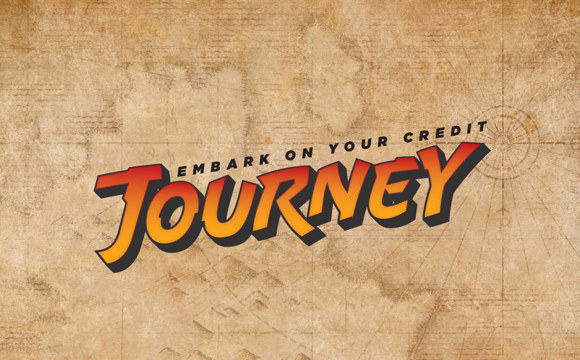
Embark on your credit journey with confidence! Explore, learn, and master building credit, discover the power of a solid credit score, and protect your financial future.

Smart tips, expert advice, and powerful tools to help you thrive—achieve financial success at every stage of life with USU Credit Union by your side as your trusted financial partner.

Get insights straight from the top! Goldenwest President/CEO Kerry Wahlen shares the latest credit union news, smart financial tips, and trusted advice to help you stay informed and empowered.

Explore our smart, searchable knowledgebase—your go-to hub for quick answers and helpful insights on all things USU Credit Union products and services. Find what you need in seconds!

Protect your accounts and identity with smart fraud prevention tips. Learn how to spot threats, secure your info, and stay one step ahead of scammers.

With identity theft affecting 1 in 30 Americans yearly, it’s no longer a question of if—but when. Protect yourself now from the financial chaos of stolen personal information.

At USU Credit Union, your online security is our priority. SSL encryption keeps your account safe—and we’ll never call, text, or email asking for personal or account info.

If you need help choosing a Medicare Plan, a licensed sales representative can provide you with assistance from understanding what Medicare is, what coverage you might need, and how to sign up.

Our experienced financial professionals can provide you with a complete analysis of your current financial situation.

Certificates earn higher dividends than share savings accounts and have pre-determined maturity rates.

If you seek security and flexibility in your savings plans, consider an Insured Money Market account

An Individual Retirement Account (IRA) can provide a tax-deferred or tax-free way of saving for retirement

Receive peace of mind that your loved ones will be cared for in the future

Our knowledgeable MEMBERS Financial Services Advisors are available to review your retirement plans, and help you prepare for what lies ahead.

Save big with Goldenwest Insurance Services—customized auto coverage, exclusive discounts, and bundle savings for members from top carriers.

Enjoy the outdoors with peace of mind—Goldenwest Insurance offers competitive RV, trailer, and camper coverage, multi-policy discounts, and free quotes.

Goldenwest Insurance Services finds the best coverage at budget-friendly prices. Trust our expert team to protect your ride with personalized insurance plans tailored just for you.

Life’s better at the lake with Goldenwest Insurance. Get tailored boat and watercraft coverage that protects you and your vessel—so you can relax and enjoy every moment on the water.

Whether to a show, stable, or vet, the right horse trailer insurance gives you peace of mind and smart protection wherever your equine adventures take you.

Experience the thrill of outdoor riding with ATV, UTV, or snowmobile insurance from Goldenwest. Get peace of mind, a great quote, and discounts—so you can focus on the adventure ahead.

Built for hard work—from hauling tools to weekend projects—ensure your utility trailer is protected with the right insurance policy for peace of mind.

Ride worry-free with Goldenwest’s e-bike insurance—comprehensive coverage tailored for outdoor enthusiasts. Protect your ride, enjoy the trails, and explore with confidence.

Get credit union insurance rates with Goldenwest—free Quick Quotes, customized policies, exclusive discounts, and local agents. We shop for you, saving members up to 35% on insurance in minutes.

If you've experienced loss or damage, let us help you in the recovery process.

Find the right insurance agent for your needs at a convenient location near you.

Protect your home with Goldenwest Insurance—affordable coverage, local agents, and discounts for multiple policies. Get a free quote and bundle with your mortgage, all in one place.

Protect your home from costly flood damage. Goldenwest Insurance offers competitive coverage and savings—because most Utah homes face greater flood risk than fire, and standard policies don’t cover it.

Protect your home from floods, earthquakes, and more. Natural disaster insurance covers what standard policies don’t—helping you manage risk from costly, unexpected events.

Renters insurance protects your belongings from theft or damage and covers liability for injuries in your home—essential coverage for tenants in apartments or rental homes.

Get credit union insurance rates with Goldenwest—free Quick Quotes, customized policies, exclusive discounts, and local agents. We shop for you, saving members up to 35% on insurance in minutes.

If you've experienced loss or damage, let us help you in the recovery process.

Find the right insurance agent for your needs at a convenient location near you.

Protect the ones you love—life insurance provides security and peace of mind for your family, even after you're gone.

USU Credit Union offers Medicare guidance for members. Our qualified sales agents help you understand coverage, choose a plan, and sign up—so you get the care and support you need.

Our experienced Medicare agents provide personalized guidance to help you understand coverage options, choose the right plan, and enroll with confidence—making Medicare simple and stress-free.

Let’s talk Medicare—USU Credit Union hosts seminars with licensed sales agents to answer your questions and help you feel confident in choosing the plan that’s right for you.

Identity theft affects millions each year. Be prepared with USU Credit Union Fraud-Defender—proactive protection and recovery support before identity theft strikes.

Goldenwest Insurance Services works with top-rated insurance providers to help you find a pet insurance policy designed to protect against unexpected veterinary costs.

Prepare for the unexpected with an umbrella policy—extra liability protection that safeguards your assets beyond home, auto, and RV insurance limits, securing your future from major claims or lawsuits.

Protect your family and loan payments with Credit Insurance—covering unexpected disability or life events to ease financial burdens and give you peace of mind for tomorrow.

Get credit union insurance rates with Goldenwest—free Quick Quotes, customized policies, exclusive discounts, and local agents. We shop for you, saving members up to 35% on insurance in minutes.

If you've experienced loss or damage, let us help you in the recovery process.

Find the right insurance agent for your needs at a convenient location near you.

Let Goldenwest handle all your commercial insurance needs

Let Goldenwest handle all your commercial insurance needs

Find a helpful insurance agent from our team of experienced professionals.

Enjoy peace of mind that your loved ones will be cared for in the future.

Choose from our suite of insurance coverage options to provide your employees with a safety net.

Free access to online banking anytime, anywhere.

With online bill pay, you can send payments to almost any company in the U.S.

Mobile deposit allows members to deposit checks into their account from the convenience of their Apple or Android mobile phone.

Get your statements sooner and more securely with eStatements.

USU Credit Union eAlerts are electronic notifications about activity on your account.

Send money electronically to anyone, anytime at any financial institution or bank using our bill pay payment service in the mobile app.

Now you can enjoy the convenience of your USU Credit Union Visa Cards using Apple Pay, Google Pay and Samsung Pay with your Smartphone.

Track your expenses and spending habits with our budgeting and online financial wellness tools.

Manage your money anywhere you have your smart phone with the USU Credit Union Mobile Banking App for Android and iPhone.

Members can now make instant loan payments at USU Credit Union with a checking account or debit card from another institution using our ReadyPay service.

Beyond managing your money with online banking and our mobile app, you can access the functionality of your Visa cards with Card Controls.

Get your FICO® Score for FREE. Reviewing your FICO score can help you learn how lenders view your credit risk.

The audio branch is a user-friendly phone system that allows members to check balances, make transfers, review account history, and much more.
You can opt-in to receive text messages for updates on events and promotional offers on USU Credit Union's products and services.

Accept card payments with ease—USU Credit Union offers affordable, secure processing solutions for businesses of all sizes and industries.

Save time and money with Goldenwest Business Remote Deposit—scan unlimited checks anytime from your office with free software and a low, flat monthly fee.
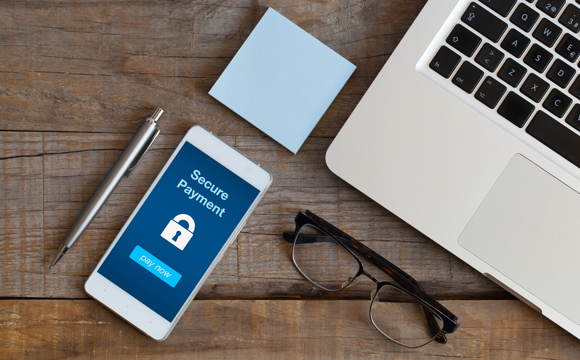
Streamline accounts payable with secure, customizable business bill pay—schedule payments, manage payroll, and integrate with QuickBooks or Quicken.

Simplify payroll with ACH Origination—pay contractors fast with same-day processing, file imports, and customizable limits, all through an easy online portal.

Offer your customers easy financing with Merchant Lending—secure QR code applications, low rates, and fast funding deposited directly into your business account.

Protect your business with Positive Pay—detect fraud, control transactions, and safeguard your cash flow with enhanced account security.

Send business funds quickly with Online Wires—secure, hassle-free transfers with admin control and dual-authorization for just $15 per wire.

Connect with a local Business Services Expert to support and grow your business with personalized guidance.

As a convenience to our checking account members, USU Credit Union offers an overdraft protection program named "Courtesy Pay".

GreenPath financial counseling offers free credit report review, debt management planning, and online courses.

Keep your valuables or important documents safe and secure in a USU Credit Union vault with a safe deposit box.

No matter where you are in the country, your nearest credit union branch is never far away.
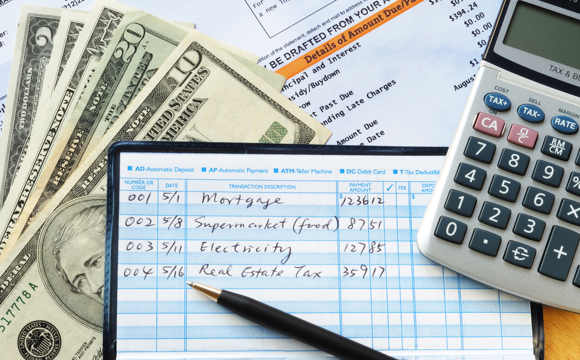
Manage your checks from the convenience of the USU Credit Union online branch.

Sometimes you just need to take a break from your loan payments. With USU Credit Union’s Skip-a-Payment, you can do just that.

Our GAP program may reduce or eliminate the gap between what your vehicle insurance will pay and what you owe on your loan.

USU Credit Union sells repossessed vehicles to the public including cars, trucks, motorcycles, ATVs, RVs and trailers.
















With Reward Yourself Checking, earn unlimited rewards points faster plus enjoy loan discounts, appraisal credits, and more valuable member perks.

Members 13-25 years old: Open a free SMARTStart Checking Account, receive up to $250 in incentives, earn rewards on debit card purchases, and level up your money skills. It’s the smart start to spending!

SMARTPay Checking offers free, hassle-free banking with no fees, unlimited debit card rewards, and 24/7 access to online tools, mobile banking, bill pay, and more.

Use your Visa debit card for purchases, ATM cash, or recurring payments—anywhere Visa is accepted. Earn rewards and build savings automatically with Round Up Rewards deposits into your Gold Account.


Open a no-fee Share Savings Account with as little as $5. Earn dividends, enjoy easy access to funds, and make deposits, transfers, and withdrawals anytime.

The Gold Account is a free, high-yield savings account funded by member loyalty programs and special offer. Enjoy access to funds whenever you like, while earning great returns.

Certificates provide higher dividends than savings accounts with terms from 1 month to 5 years. Choose Standard or Flex CDs and enjoy an extra 0.25% dividend boost as a President Club member.

The Insured Money Market offers flexible deposits, tiered dividends, no fees, unlimited withdrawals, and NCUA insurance for secure savings growth.

Kickstart smart saving habits with a free Kids Club Savings Account for ages 12 and under. Open with just $5, earn dividends, and enjoy anytime access to funds.

An Individual Retirement Account (IRA) can provide a tax-deferred or tax-free way of saving for retirement.

Save on medical expenses with a USU Credit Union HSA—tax-deductible contributions, tax-free withdrawals for qualified expenses, and funds that roll over yearly. Conveniently access your HSA with a Visa debit card.

A Coverdell ESA helps you save for a child’s education. Contributions grow tax-free and can be used for qualified K–12 and college expenses.

Save year-round for the holidays with a Christmas Club Account. Earn dividends and access funds on November 1st. Deposit anytime via payroll, direct deposit, transfers, or in person.

The Matrimoney account offers a secure, easy way for loved ones to give wedding cash gifts. Open at any USU Credit Union branch or online. Perfect for brides and grooms!


Business checking solutions from USU Credit Union designed to fit every size—simple, secure, and tailored to help your business grow.

Earn competitive dividends on your NCUA-insured business savings with easy access online, on our app, or at any USU Credit Union branch.

Business CDs are a smart way to grow your funds—earn more with a 0.25% rate bump when paired with Business Reward Yourself Checking.

Enjoy security and flexibility with an Insured Money Market—deposit anytime and earn higher rates as your balance grows.

Offer your employees valuable benefits with Health Savings Accounts through Goldenwest Health Insurance.

Fuel your business growth with a USU Credit Union Visa Credit Card—tailored for businesses of all sizes, offering valuable rewards, no annual fee, and smart money-saving features built for success.

Access your business funds worldwide with the USU Credit Union Business Visa Debit Card—no fees, high daily limits, overdraft protection, instant issue, and trusted Visa security for seamless spending.

Let USU Credit Union help streamline your business from payroll to merchant card processing.


Take the wheel on your new ride with a low-interest auto loan with flexible terms, no fees, and fast approval—new, used, or refinance with Goldenwest.

Start your journey with an RV loan from USU Credit Union—great rates, flexible terms up to 144 months, and no fees.

Conquer the trails with a no-hassle ATV loan from USU Credit Union—low rates, flexible terms up to 144 months, and no fees.

Haul more and worry less when you finance new or used utility and cargo trailers with USU Credit Union—low rates, no fees, and terms up to 72 months.

Make waves with a USU Credit Union boat loan—low rates, flexible terms up to 144 months, and no fees.

Kickstart your adventure on the open road with a USU Credit Union motorcycle loan—low rates, flexible terms up to 144 months, and no fees.

Enjoy the greatest snow on earth with a USU Credit Union snowmobile loan—low rates, flexible terms up to 144 months, and an easy application process.

Explore the water your way with a USU Credit Union personal watercraft loan—low rates, flexible terms up to 144 months, and no fees.


Affordable mortgage loans with competitive rates, flexible terms, and personalized service to help you finance your dream home with confidence and ease.

Build your dream home with a flexible construction loan—featuring one-time and two-time closing options and streamlined financing from groundbreaking to move-in.

Finance the site of your future home with a lot loan—featuring low rates, flexible terms, and quick approvals for improved building lots.

Access funds when you need them with a Home Equity Line of Credit—flexible borrowing, low rates, and only pay interest on what you use.

Tap into your home’s equity with a fixed-rate loan—enjoy predictable payments, competitive rates, and funds for home improvements, debt consolidation, or major expenses.

Connect with a local mortgage originator for expert guidance, personalized service, and support through every step of your home financing journey.


Power up your spending with a Visa credit card from USU Credit Union—featuring no annual fee, low rates, exciting rewards, cash-back perks, and smart features that work for your lifestyle.

Experience the convenience and value of a USU Credit Union Visa debit card—seamlessly linked to your checking account, and loaded with rewards. Opt-in to Debit Round Up Rewards and save effortlessly!

Enjoy the power of Visa—no checking account or credit check required! Instantly available at branches, and reloadable via direct deposit or any USU Credit Union location.

Give the gift of choice with a Visa Gift Card—perfect for any occasion! Available at all USU Credit Union branches in amounts from $10 to $1,000.

Fuel your business growth with a USU Credit Union Visa Credit Card—tailored for businesses of all sizes, offering valuable rewards, no annual fee, and smart money-saving features built for success.


Whether its an office, a sandwich shop, or a pet grooming business, we can help finance your building.

We can help you acquire property for your business with competitive rates and terms!

We offer revolving lines of credit for working capital in your business.

We finance rental and investment properties up to 80% loan to value at competitive rates

USU Credit Union can provide financing for vehicles and other equipment for your business

USU Credit Union has partnered with the Small Business Administration to provide businesses with financing

Finance the trucks, vans, and cars you need to keep your business moving

For many owners and managers, a Visa Credit Card is a key tool for transacting business.

Drive Your Business Forward with a Business Auto Loan


USU Credit Union members can secure low-rate loans using Savings or Certificates with low rates for nearly any need.

Borrow confidently with a USU Credit Union Signature Loan—no collateral or application fee, competitive rates, and flexible use for emergencies, purchases, or special occasions.

Unlock your future with student loans designed exclusively for qualified Utah State and Weber State University students—flexible, supportive, and tailored to help you succeed!


USU Credit Union Smart Money empowers your journey to financial freedom—set goals, track progress, unlock rewards, and master money skills. Start building a brighter financial future today!

GreenPath offers free, immediate, and holistic credit and debt counseling with a certified financial counselor.
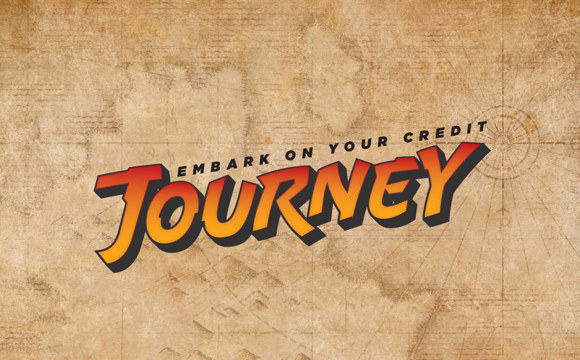
Embark on your credit journey with confidence! Explore, learn, and master building credit, discover the power of a solid credit score, and protect your financial future.


Smart tips, expert advice, and powerful tools to help you thrive—achieve financial success at every stage of life with USU Credit Union by your side as your trusted financial partner.

Get insights straight from the top! Goldenwest President/CEO Kerry Wahlen shares the latest credit union news, smart financial tips, and trusted advice to help you stay informed and empowered.


Explore our smart, searchable knowledgebase—your go-to hub for quick answers and helpful insights on all things USU Credit Union products and services. Find what you need in seconds!


Protect your accounts and identity with smart fraud prevention tips. Learn how to spot threats, secure your info, and stay one step ahead of scammers.

With identity theft affecting 1 in 30 Americans yearly, it’s no longer a question of if—but when. Protect yourself now from the financial chaos of stolen personal information.

At USU Credit Union, your online security is our priority. SSL encryption keeps your account safe—and we’ll never call, text, or email asking for personal or account info.


If you need help choosing a Medicare Plan, a licensed sales representative can provide you with assistance from understanding what Medicare is, what coverage you might need, and how to sign up.


Our experienced financial professionals can provide you with a complete analysis of your current financial situation.

Certificates earn higher dividends than share savings accounts and have pre-determined maturity rates.

If you seek security and flexibility in your savings plans, consider an Insured Money Market account

An Individual Retirement Account (IRA) can provide a tax-deferred or tax-free way of saving for retirement

Receive peace of mind that your loved ones will be cared for in the future

Our knowledgeable MEMBERS Financial Services Advisors are available to review your retirement plans, and help you prepare for what lies ahead.


Save big with Goldenwest Insurance Services—customized auto coverage, exclusive discounts, and bundle savings for members from top carriers.

Enjoy the outdoors with peace of mind—Goldenwest Insurance offers competitive RV, trailer, and camper coverage, multi-policy discounts, and free quotes.

Goldenwest Insurance Services finds the best coverage at budget-friendly prices. Trust our expert team to protect your ride with personalized insurance plans tailored just for you.

Life’s better at the lake with Goldenwest Insurance. Get tailored boat and watercraft coverage that protects you and your vessel—so you can relax and enjoy every moment on the water.

Whether to a show, stable, or vet, the right horse trailer insurance gives you peace of mind and smart protection wherever your equine adventures take you.

Experience the thrill of outdoor riding with ATV, UTV, or snowmobile insurance from Goldenwest. Get peace of mind, a great quote, and discounts—so you can focus on the adventure ahead.

Built for hard work—from hauling tools to weekend projects—ensure your utility trailer is protected with the right insurance policy for peace of mind.

Ride worry-free with Goldenwest’s e-bike insurance—comprehensive coverage tailored for outdoor enthusiasts. Protect your ride, enjoy the trails, and explore with confidence.

Get credit union insurance rates with Goldenwest—free Quick Quotes, customized policies, exclusive discounts, and local agents. We shop for you, saving members up to 35% on insurance in minutes.

If you've experienced loss or damage, let us help you in the recovery process.

Find the right insurance agent for your needs at a convenient location near you.


Protect your home with Goldenwest Insurance—affordable coverage, local agents, and discounts for multiple policies. Get a free quote and bundle with your mortgage, all in one place.

Protect your home from costly flood damage. Goldenwest Insurance offers competitive coverage and savings—because most Utah homes face greater flood risk than fire, and standard policies don’t cover it.

Protect your home from floods, earthquakes, and more. Natural disaster insurance covers what standard policies don’t—helping you manage risk from costly, unexpected events.

Renters insurance protects your belongings from theft or damage and covers liability for injuries in your home—essential coverage for tenants in apartments or rental homes.

Get credit union insurance rates with Goldenwest—free Quick Quotes, customized policies, exclusive discounts, and local agents. We shop for you, saving members up to 35% on insurance in minutes.

If you've experienced loss or damage, let us help you in the recovery process.

Find the right insurance agent for your needs at a convenient location near you.


Protect the ones you love—life insurance provides security and peace of mind for your family, even after you're gone.


USU Credit Union offers Medicare guidance for members. Our qualified sales agents help you understand coverage, choose a plan, and sign up—so you get the care and support you need.

Our experienced Medicare agents provide personalized guidance to help you understand coverage options, choose the right plan, and enroll with confidence—making Medicare simple and stress-free.

Let’s talk Medicare—USU Credit Union hosts seminars with licensed sales agents to answer your questions and help you feel confident in choosing the plan that’s right for you.


Identity theft affects millions each year. Be prepared with USU Credit Union Fraud-Defender—proactive protection and recovery support before identity theft strikes.

Goldenwest Insurance Services works with top-rated insurance providers to help you find a pet insurance policy designed to protect against unexpected veterinary costs.

Prepare for the unexpected with an umbrella policy—extra liability protection that safeguards your assets beyond home, auto, and RV insurance limits, securing your future from major claims or lawsuits.

Protect your family and loan payments with Credit Insurance—covering unexpected disability or life events to ease financial burdens and give you peace of mind for tomorrow.

Get credit union insurance rates with Goldenwest—free Quick Quotes, customized policies, exclusive discounts, and local agents. We shop for you, saving members up to 35% on insurance in minutes.

If you've experienced loss or damage, let us help you in the recovery process.

Find the right insurance agent for your needs at a convenient location near you.


Let Goldenwest handle all your commercial insurance needs

Let Goldenwest handle all your commercial insurance needs

Find a helpful insurance agent from our team of experienced professionals.


Enjoy peace of mind that your loved ones will be cared for in the future.


Choose from our suite of insurance coverage options to provide your employees with a safety net.


Free access to online banking anytime, anywhere.

With online bill pay, you can send payments to almost any company in the U.S.

Mobile deposit allows members to deposit checks into their account from the convenience of their Apple or Android mobile phone.

Get your statements sooner and more securely with eStatements.

USU Credit Union eAlerts are electronic notifications about activity on your account.

Send money electronically to anyone, anytime at any financial institution or bank using our bill pay payment service in the mobile app.

Now you can enjoy the convenience of your USU Credit Union Visa Cards using Apple Pay, Google Pay and Samsung Pay with your Smartphone.

Track your expenses and spending habits with our budgeting and online financial wellness tools.

Manage your money anywhere you have your smart phone with the USU Credit Union Mobile Banking App for Android and iPhone.

Members can now make instant loan payments at USU Credit Union with a checking account or debit card from another institution using our ReadyPay service.

Beyond managing your money with online banking and our mobile app, you can access the functionality of your Visa cards with Card Controls.

Get your FICO® Score for FREE. Reviewing your FICO score can help you learn how lenders view your credit risk.

The audio branch is a user-friendly phone system that allows members to check balances, make transfers, review account history, and much more.
You can opt-in to receive text messages for updates on events and promotional offers on USU Credit Union's products and services.


Accept card payments with ease—USU Credit Union offers affordable, secure processing solutions for businesses of all sizes and industries.

Save time and money with Goldenwest Business Remote Deposit—scan unlimited checks anytime from your office with free software and a low, flat monthly fee.
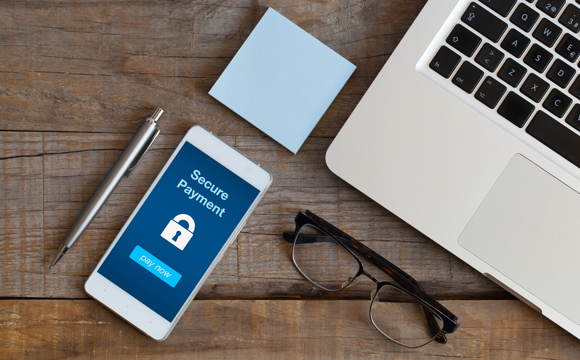
Streamline accounts payable with secure, customizable business bill pay—schedule payments, manage payroll, and integrate with QuickBooks or Quicken.

Simplify payroll with ACH Origination—pay contractors fast with same-day processing, file imports, and customizable limits, all through an easy online portal.

Offer your customers easy financing with Merchant Lending—secure QR code applications, low rates, and fast funding deposited directly into your business account.

Protect your business with Positive Pay—detect fraud, control transactions, and safeguard your cash flow with enhanced account security.

Send business funds quickly with Online Wires—secure, hassle-free transfers with admin control and dual-authorization for just $15 per wire.

Connect with a local Business Services Expert to support and grow your business with personalized guidance.


As a convenience to our checking account members, USU Credit Union offers an overdraft protection program named "Courtesy Pay".

GreenPath financial counseling offers free credit report review, debt management planning, and online courses.

Keep your valuables or important documents safe and secure in a USU Credit Union vault with a safe deposit box.

No matter where you are in the country, your nearest credit union branch is never far away.
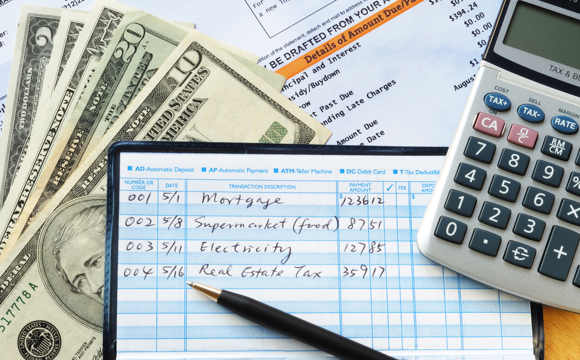
Manage your checks from the convenience of the USU Credit Union online branch.

Sometimes you just need to take a break from your loan payments. With USU Credit Union’s Skip-a-Payment, you can do just that.

Our GAP program may reduce or eliminate the gap between what your vehicle insurance will pay and what you owe on your loan.


USU Credit Union sells repossessed vehicles to the public including cars, trucks, motorcycles, ATVs, RVs and trailers.

There are no notifications currently available. Please check back later.
Have a question? Try searching our collection of frequently-asked questions for an answer.
