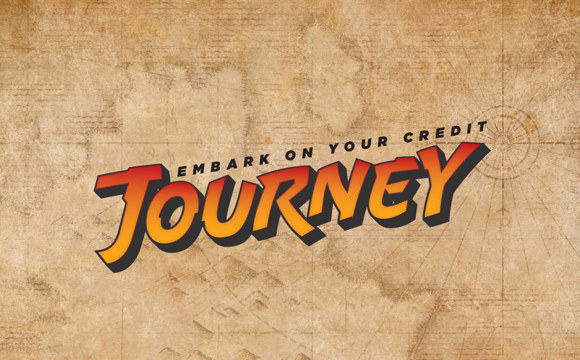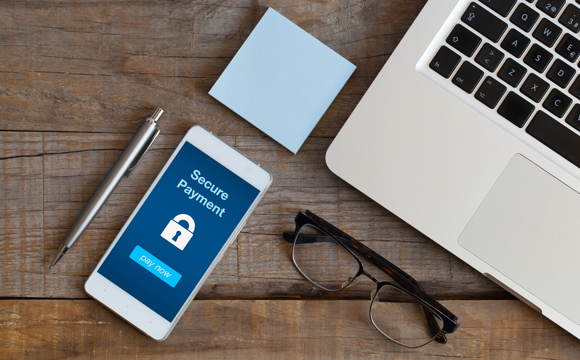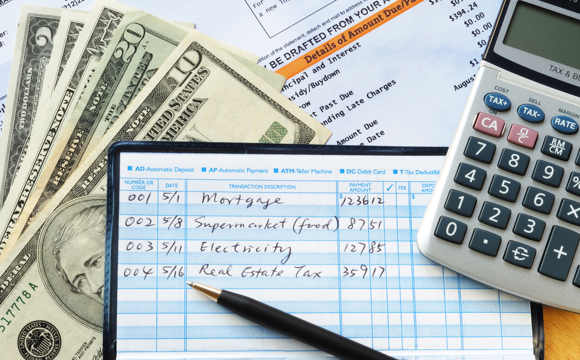Downloading transaction history to an OFX file format
To download a list of transactions from your account in OFX format, follow these steps:
- In the Online Branch, click on the “Accounts” tab at the top of the screen.
- Click on the "Options" link located towards the top, right corner of the screen.
- In the menu that appears, click on the “Download to Money – OFX” menu item.
- Enter the date the transaction file download should start with in the “Start Start” field.
- Enter the date the transaction file download should end with in the “End Date” field.
- Select the account(s) you would like to download transaction detail for in the “Accounts” field. To export transaction detail for all accounts, select the “All Accounts” option.
- Click the “Download” button.
A OFX file will download to your computer. Depending on the web browser you choose, you may need to select where the OFX file will save.