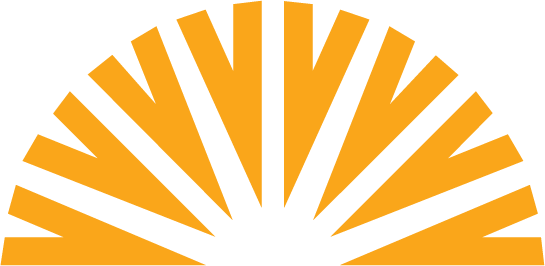Frequently-Asked Questions : Intuit Quicken and QuickBooks
Downloading transaction history for import into Intuit QuickBooks
To download a list of transactions from your account to import into Intuit QuickBooks, follow these steps:
- In the Online Branch, click on the “Accounts” tab at the top of the screen.
- Click on the "Options" link located towards the top, right corner of the screen.
- In the menu that appears, click on the “Download to QuickBooks – QBO” menu item.
- Enter the date the transaction file download should start with in the “Start Start” field.
- Enter the date the transaction file download should end with in the “End Date” field.
- Select the account(s) you would like to download transaction detail for in the “Accounts” field. To export transaction detail for all accounts, select the “All Accounts” option.
- Click the “Download” button.
A QBO file will download to your computer. Depending on the web browser you choose, you may need to select where the QBO file will save.
When the download is complete, import the file into QuickBooks.