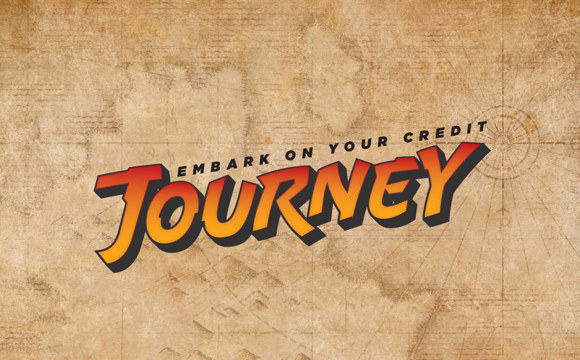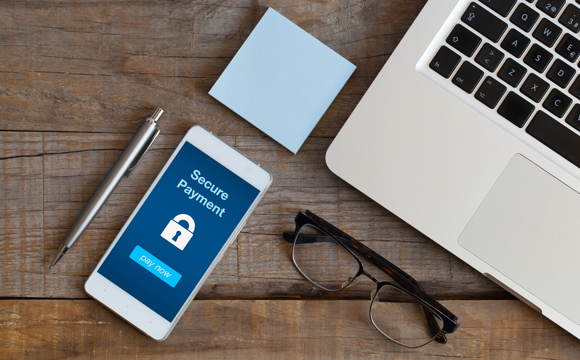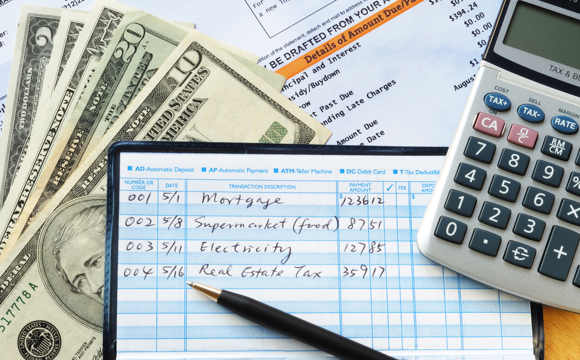Viewing a list of checks
- Select your checking account in the “Accounts” tab.
- Select the funnel icon next to the “Search” box.
- Under “Type”, select “Check.”
- Populate the Search Dates field to limit transactions to those that fall within the designated date range.
- Select a spending category to limit the transactions to those assigned to that specific category.
- Populate the Amount field to limit transactions for the designated amount. Select the range option to enter an amount range.
- Select a Credit or Debit option to limit transactions to withdrawals, deposits, or both.
- Enter a check number to look for a specific check transaction. Select range to search for a range of check transactions.
- Select the up arrow to minimize (hide) the search pane.
- Select Clear Filters to remove all the search criteria from the search options.
- Select search to filter the displayed transactions by the criteria provided in the search pane.